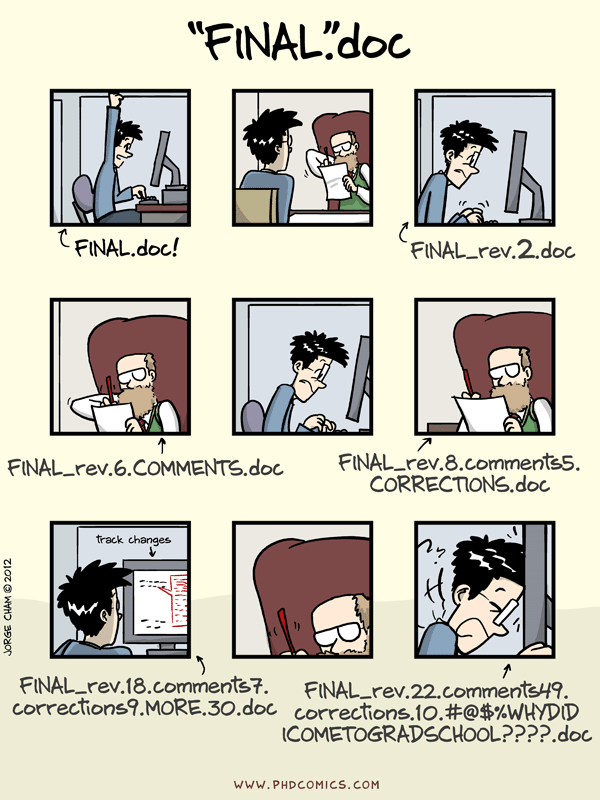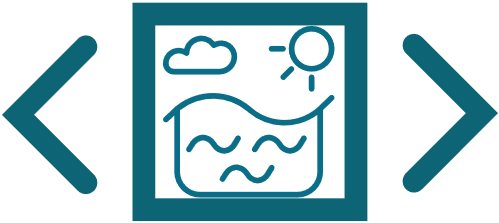Python for data analysis in Oceanography¶
Getting started¶
You can run this tutorial online without installing anything on your local machine just by clicking
launch Binder icon from the top right corner of this page.
If you wish to have a local copy instead, follow the steps below:
Download miniconda (Python 3.x 64-bit version recommended) and install it using the instructions provided here. Skip this step if you already have miniconda/Anaconda installed.
Copy and paste the following command in your terminal to clone this repository:
git clone https://github.com/LijoDXL/OceanographyWithPython.git
Change to the cloned directory and create a new
condaenvironment:
cd OceanographyWithPython
conda env create -f PHYoceanENV.yml
You can now activate the new environment by typing:
conda activate PHY_OCEAN
# to deactivate env:
conda deactivate
Your terminal prompt will change to indicate the currently active environment. That’s it, now try
JupyterLabby typing in your termimal:
jupyter lab
Adding packages in your environment¶
Suppose you want to install a new package to your PHY_OCEAN environment. Here is what you should do:
Check the package’s documentation page for a section on installation. If available, follow the instructions there. It will be usually of the form
conda install -c <channel-name> <package-name>.If not, head over to anaconda.org and search with the package name there.
From the search results, click the one with most number of downloads (
conda-forgechannel preferred) to find the installation step.Before you install, do not forget to activate your environment by typing:
conda activate PHY_OCEAN
Note
More details on managing environment with conda can be found here.
Other tools worth learning¶
Tmux: Easily organize your various terminal sessions. Highly useful if you work with remote sessions a lot.
Git: Version control your workflow. Never have the hassle of dealing with files like draft.doc,draft_edited.doc,draft_final_correction.doc,final_v1.doc,final_v2.doc,absolutely_final.doc.